System Rescue with Knoppix
Kyle Rankin
Quinstreet Inc.
Author of Knoppix Hacks and Knoppix Pocket Reference
http://greenfly.org/talks/knoppix/rescue-oscon05.html
What is Knoppix?
A complete Linux distribution that runs directly from a bootable CD-ROM, Knoppix has many uses:
What is Knoppix?
A complete Linux distribution that runs directly from a bootable CD-ROM, Knoppix has many uses:
- Demonstrate Linux
- Portable Linux Distribution
- Install Linux
- System administration
- Rescue disc
- Live CD creation
- Many other uses
What is Knoppix?
A complete Linux distribution that runs directly from a bootable CD-ROM, Knoppix has many uses:
- Demonstrate Linux
- Portable Linux Distribution
- Install Linux
- System administration
- Rescue disc
- Live CD creation
- Many other uses
System Rescue with Knoppix
| Linux Rescue | |
|---|---|
|
System Rescue with Knoppix
| Linux Rescue | Windows Rescue |
|---|---|
|
|
Why Knoppix?
- Excellent hardware detection
- Safe
- Useful rescue tools: lilo, grub, dd, gpart, dpkg, rpm, etc.
- Full Internet access for troubleshooting
Games!Productivity Applications
Reinstall Boot Loaders
Reinstall Boot Loaders
Chroot makes it easy
- Knoppix defaults to nodev. Mount explicitly:
knoppix@tty1[knoppix]$ sudo mount -o dev /mnt/hda1
Reinstall Boot Loaders
Chroot makes it easy
- Knoppix defaults to nodev. Mount explicitly:
knoppix@tty1[knoppix]$ sudo mount -o dev /mnt/hda1 - Make changes in /etc/lilo.conf or /boot/grub/menu.lst
Reinstall Boot Loaders
Chroot makes it easy
- Knoppix defaults to nodev. Mount explicitly:
knoppix@tty1[knoppix]$ sudo mount -o dev /mnt/hda1 - Make changes in /etc/lilo.conf or /boot/grub/menu.lst
- Restore lilo:
knoppix@tty1[knoppix]$ sudo chroot /mnt/hda1 lilo - Restore grub:
knoppix@tty1[knoppix]$ sudo chroot /mnt/hda1 grub-install /dev/hda
Image Damaged Drives
Image Damaged Drives
- Don't use dd.
Image Damaged Drives
- Don't use dd.
- Use dd_rescue and dd_rhelp
Image Damaged Drives
Why use dd_rescue and dd_rhelp?
Image Damaged Drives
Why use dd_rescue and dd_rhelp?
- dd doesn't handle bad blocks well (even with noerror)
Image Damaged Drives
Why use dd_rescue and dd_rhelp?
- dd doesn't handle bad blocks well (even with noerror)
- dd_rescue does, but...
Image Damaged Drives
Why use dd_rescue and dd_rhelp?
- dd doesn't handle bad blocks well (even with noerror)
- dd_rescue does, but...
- dd_rescue is slow
Image Damaged Drives
Why use dd_rescue and dd_rhelp?
- dd doesn't handle bad blocks well (even with noerror)
- dd_rescue does, but...
- dd_rescue is slow
- dd_rhelp uses dd_rescue, but skips bad block clusters until later so...
Image Damaged Drives
Why use dd_rescue and dd_rhelp?
- dd doesn't handle bad blocks well (even with noerror)
- dd_rescue does, but...
- dd_rescue is slow
- dd_rhelp uses dd_rescue, but skips bad block clusters until later so...
- dd_rhelp can be resumed
Image Damaged Drives
Get dd_rescue and dd_rhelp
Image Damaged Drives
Get dd_rescue and dd_rhelp
- dd_rescue binaries at http://www.garloff.de/kurt/linux/ddrescue
- extract dd_rescue binary from tarball
- dd_rhelp source at http://www.kalysto.org/utilities/dd_rhelp/index.en.html
- untar, configure, make dd_rhelp source
- copy dd_rescue and dd_rhelp binaries to ~/.dist/bin
Image Damaged Drives
Use dd_rhelp
- mount the destination drive
knoppix@tty1[knoppix]$ sudo mount -o rw /dev/hdb1 /mnt/hdb1
Image Damaged Drives
Use dd_rhelp
- mount the destination drive
knoppix@tty1[knoppix]$ sudo mount -o rw /dev/hdb1 /mnt/hdb1 - run dd_rhelp
knoppix@tty1[knoppix]$ sudo dd_rhelp /dev/hda1 /mnt/hdb1/hda1_rescue.img
Image Damaged Drives
Use dd_rhelp
- mount the destination drive
knoppix@tty1[knoppix]$ sudo mount -o rw /dev/hdb1 /mnt/hdb1 - run dd_rhelp
knoppix@tty1[knoppix]$ sudo dd_rhelp /dev/hda1 /mnt/hdb1/hda1_rescue.img - fsck the image
knoppix@tty1[knoppix]$ sudo fsck -y /mnt/hdb1/hda1_rescue.img
Image Damaged Drives
Use dd_rhelp
- mount the destination drive
knoppix@tty1[knoppix]$ sudo mount -o rw /dev/hdb1 /mnt/hdb1 - run dd_rhelp
knoppix@tty1[knoppix]$ sudo dd_rhelp /dev/hda1 /mnt/hdb1/hda1_rescue.img - fsck the image
knoppix@tty1[knoppix]$ sudo fsck -y /mnt/hdb1/hda1_rescue.img - mount the image loopback, or reimage to another drive
Restore Partition Tables
Restore Partition Tables
Gpart
- short for "Guess Partition"
- works best with primary partitions
- not perfect
Restore Partition Tables
Run Gpart
First run gpart without the -W option to test
root@ttyp0[/]# gpart /dev/hda
Restore Partition Tables
Run Gpart
First run gpart without the -W option to test
root@ttyp0[/]# gpart /dev/hda
Then use -W to actually write the changes
root@ttyp0[/]# gpart -W /dev/hda /dev/hda
Restore Partition Tables
Run Gpart
First run gpart without the -W option to test
root@ttyp0[/]# gpart /dev/hda
Then use -W to actually write the changes
root@ttyp0[/]# gpart -W /dev/hda /dev/hda
Tweak the results
Recover Deleted Files
Recover Deleted Files
Let's clear out this directory...
Recover Deleted Files
Let's clear out this directory...
root@tty1[/]# rm -rf ./*
Recover Deleted Files
Let's clear out this directory...
root@tty1[/]# rm -rf ./*
. . .
Recover Deleted Files
Let's clear out this directory...
root@tty1[ / ]# rm -rf ./*
. . . / ?!
Recover Deleted Files
Let's clear out this directory...
root@tty1[/]# rm -rf ./*
CTRL-C!
CTRL-C!
Recover Deleted Files
Use unrm and lazarus from The Coroner's Toolkit to recover deleted files.
Recover Deleted Files
Use unrm and lazarus from The Coroner's Toolkit to recover deleted files.
- Prepare the partition to recover (/dev/hda1 here)
- Prepare a data partition (/dev/hdb1 here)
- Run unrm
- Run lazarus on unrm output
- Review lazarus output
Recover Deleted Files
Prepare the partition to recover
- Turn off the machine!
Recover Deleted Files
Prepare the partition to recover
- Turn off the machine!
- Boot from a rescue disk (like Knoppix) that won't mount the drive by default
Recover Deleted Files
Prepare the partition to recover
- Turn off the machine!
- Boot from a rescue disk (like Knoppix) that won't mount the drive by default
- Mount the partition read-only
root@tty1[]# mount -o ro /dev/hda1 /mnt/hda1
Recover Deleted Files
Prepare a data partition
- At least 220% of recovery partition free space
100% for unrm, 100% for lazarus, and ~20% for overhead
Recover Deleted Files
Prepare a data partition
- At least 220% of recovery partition free space
100% for unrm, 100% for lazarus, and ~20% for overhead - Must be a different partition than the one to recover
Recover Deleted Files
Prepare a data partition
- At least 220% of recovery partition free space
100% for unrm, 100% for lazarus, and ~20% for overhead - Must be a different partition than the one to recover
- Mount read-write
root@tty1[]# mount -o rw /dev/hdb1 /mnt/hdb1
Recover Deleted Files
Run unrm
- Make a directory to store the unrm output
root@tty1[]# mkdir /mnt/hdb1/unrm
Recover Deleted Files
Run unrm
- Make a directory to store the unrm output
root@tty1[]# mkdir /mnt/hdb1/unrm - Run unrm
root@tty1[]# unrm /dev/hda1 > /mnt/hdb1/unrm/output
Recover Deleted Files
Run lazarus on unrm output
- Make a directory to store recovered blocks in unrm dir
root@tty1[]# cd /mnt/hdb1/unrm; mkdir blocks
Recover Deleted Files
Run lazarus on unrm output
- Make a directory to store recovered blocks in unrm dir
root@tty1[]# cd /mnt/hdb1/unrm; mkdir blocks - Run lazarus on the unrm output file and output
root@tty1[unrm]# lazarus -h -w . -D blocks output
(-h: HTML output, -w: where to store HTML frames, -D: where to store files it recovers)
Recover Deleted Files
Review lazarus output
- Grep within blocks directory for keywords
Recover Deleted Files
Review lazarus output
- Grep within blocks directory for keywords
- View the HTML output
root@tty1# mozilla file:///mnt/hda2/unrm/output.frame.html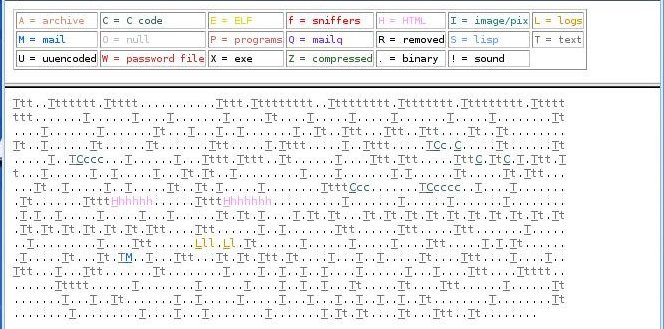
Linux Recovery Questions?
The Windows "Recovery" Disk
| What it can do | |
|---|---|
|
The Windows "Recovery" Disk
| What it can do | What it can't do |
|---|---|
|
|
Knoppix the Windows Recovery Disk
Knoppix the Windows Recovery Disk
What Knoppix can do
- Write to the full disk (even NTFS)
- Fix boot.ini
- Scan for viruses
- Install files from .cabs
- Blank passwords
- Edit the registry
Reset the Windows Boot Loader
Reset the Windows Boot Loader
- The Knoppix equivalent of
fdisk /mbr:
knoppix@tty1[knoppix]$ sudo install-mbr /dev/hda
Restore Corrupted System Files
Restore Corrupted System Files
- Mount the Windows filesystem read-write
Restore Corrupted System Files
- Mount the Windows filesystem read-write
- Find a .cab file on the system that contains the file you need
Restore Corrupted System Files
- Mount the Windows filesystem read-write
- Find a .cab file on the system that contains the file you need
- Then use cabextract to extract the file:
knoppix@tty1[knoppix]$ cd /mnt/hda1/winnt/system32/
knoppix@tty1[system32]$ sudo cabextract -F ntdll.dll "/mnt/hda1/winnt/ServicePackFiles/i386/sp4.cab"
Reset Windows Passwords
Reset Windows Passwords
- Get the latest chntpw deb from http://packages.debian.org/unstable/admin/chntpw
Reset Windows Passwords
- Get the latest chntpw deb from http://packages.debian.org/unstable/admin/chntpw
- Extract the binary from the deb:
$ alien --to-tgz chntpw_0.99.2-1_i386.deb
$ tar xvzf chntpw_0.99.2.tgz ./usr/sbin/chntpw
$ mv ./usr/sbin/chntpw ~/.dist/bin/
Reset Windows Passwords
- Get the latest chntpw deb from http://packages.debian.org/unstable/admin/chntpw
- Extract the binary from the deb:
$ alien --to-tgz chntpw_0.99.2-1_i386.deb
$ tar xvzf chntpw_0.99.2.tgz ./usr/sbin/chntpw
$ mv ./usr/sbin/chntpw ~/.dist/bin/ - Mount the Windows partition read-write
Reset Windows Passwords
- Get the latest chntpw deb from http://packages.debian.org/unstable/admin/chntpw
- Extract the binary from the deb:
$ alien --to-tgz chntpw_0.99.2-1_i386.deb
$ tar xvzf chntpw_0.99.2.tgz ./usr/sbin/chntpw
$ mv ./usr/sbin/chntpw ~/.dist/bin/ - Mount the Windows partition read-write
- Change to the winnt(or windows)/system32/config directory
Reset Windows Passwords
- Get the latest chntpw deb from http://packages.debian.org/unstable/admin/chntpw
- Extract the binary from the deb:
$ alien --to-tgz chntpw_0.99.2-1_i386.deb
$ tar xvzf chntpw_0.99.2.tgz ./usr/sbin/chntpw
$ mv ./usr/sbin/chntpw ~/.dist/bin/ - Mount the Windows partition read-write
- Change to the winnt(or windows)/system32/config directory
- Blank the Administrator password:
$ chntpw SAM
Reset Windows Passwords
- Get the latest chntpw deb from http://packages.debian.org/unstable/admin/chntpw
- Extract the binary from the deb:
$ alien --to-tgz chntpw_0.99.2-1_i386.deb
$ tar xvzf chntpw_0.99.2.tgz ./usr/sbin/chntpw
$ mv ./usr/sbin/chntpw ~/.dist/bin/ - Mount the Windows partition read-write
- Change to the winnt(or windows)/system32/config directory
- Blank the Administrator password:
$ chntpw SAM - Blank other user passwords:
$ chntpw -u username SAM
Edit the Windows Registry
Edit the Windows Registry
- Be Careful
Edit the Windows Registry
- Be Careful
- Use chntpw with the -e option on the registry hive
$ chntpw -e SOFTWARE
Edit the Windows Registry
- Be Careful
- Use chntpw with the -e option on the registry hive
$ chntpw -e SOFTWARE - Browse the registry with cd, ls, cat
- Add, edit, and delete keys
- q to quit, ? for help
Edit the Windows Registry
- Be Careful
- Use chntpw with the -e option on the registry hive
$ chntpw -e SOFTWARE - Browse the registry with cd, ls, cat
- Add, edit, and delete keys
- q to quit, ? for help
- Unmount the filesystem to ensure changes
Any Questions?
Other Resources
- Official Knoppix Website: http://www.knoppix.org
- Unofficial Knoppix Forum (English): http://www.knoppix.net